Account/Enterprise: Creating activity types
This article explains how to create an activity type for your account.
Set up your activity types at the account level to keep things consistent across your organisation. For more details on account-level features, check out the article below: Introduction to managing features at an Account Level
Activity types define what users will be doing during an activity. An activity type must be selected when creating an activity.
Creating Activity Types
Account Admins create and manage activity types in the web portal.
- Log into the Enterprise dashboard
- In the left hand side menu, select "Configure"
- Select "Activity Types"
- Select ‘New’.
- Select ‘Activity Type’
Activity Type Configuration
General
- Name: Name the activity type
- Category: Select a category for the activity type
- Requires Approval: Enable if the activity type will require approval every time
-
Availability: Account-level items availability to organisations can be assigned in three different ways shown below:
- All organisations - The item will be available for use in all organisations in your Enterprise.
- Specific organisations - The item only appears in specific organisations that you have configured.
- Not Available - The item has been created, but is not available for use by any organisations in your enterprise.
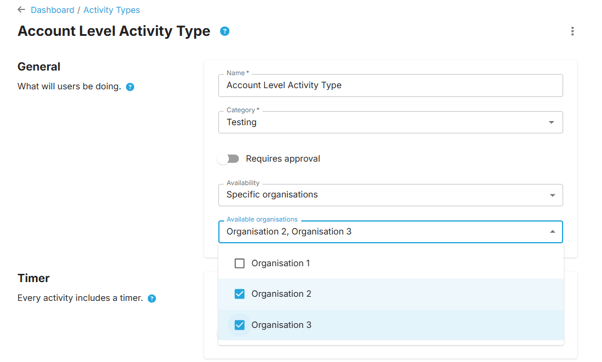
Timer: Set the timer type of the activity
- Countdown: The activity timer can be extended, not reset.
- Recurring: The activity timer will reset when a user manually checks-in. It cannot be extended.
- Time of day: A countdown timer is generated from when the activity is started to the set time of day.
- Lock timer settings: If enabled, users will be restricted from editing timer details.
Safety Documents:
- Add document: Add a document to an activity type. When selected the user can view the activity type before and during their activity
Risk Assessments:
Assign an account-level risk assessment to be prompted when a user either plans or starts their activity. For more information about creating an account level Risk Assessment check out the following article: Creating risk assessments.
Quick Start
Quick Start can be enabled from the Activity Types screen. A Quick Start can be assigned to both the mobile app and a GPS device—one for each. Once assigned, the app Quick Start will appear on the app's main screen. For GPS devices, sending the #start command will trigger the assigned Quick Start activity.
To assign Quick Start to an activity, click the Quick Start button at the top of the Activity Types screen.
Note: You can assign one Quick Start for the mobile app and one for a GPS device, each to a single Activity Type.

Editing or Deleting a Category or Activity Type
To edit or delete a category, click the three dots next to the category name and choose either "Edit Category" or "Delete Category."
To edit an activity type select on the activity type. To delete an activity type, click the three dots next to it and select "Delete Activity Type."
